Guide to sending sales emails with HubSpot Sequences
Email sequences are a great tool for just about everything sales-related. From prospecting to following up to form...
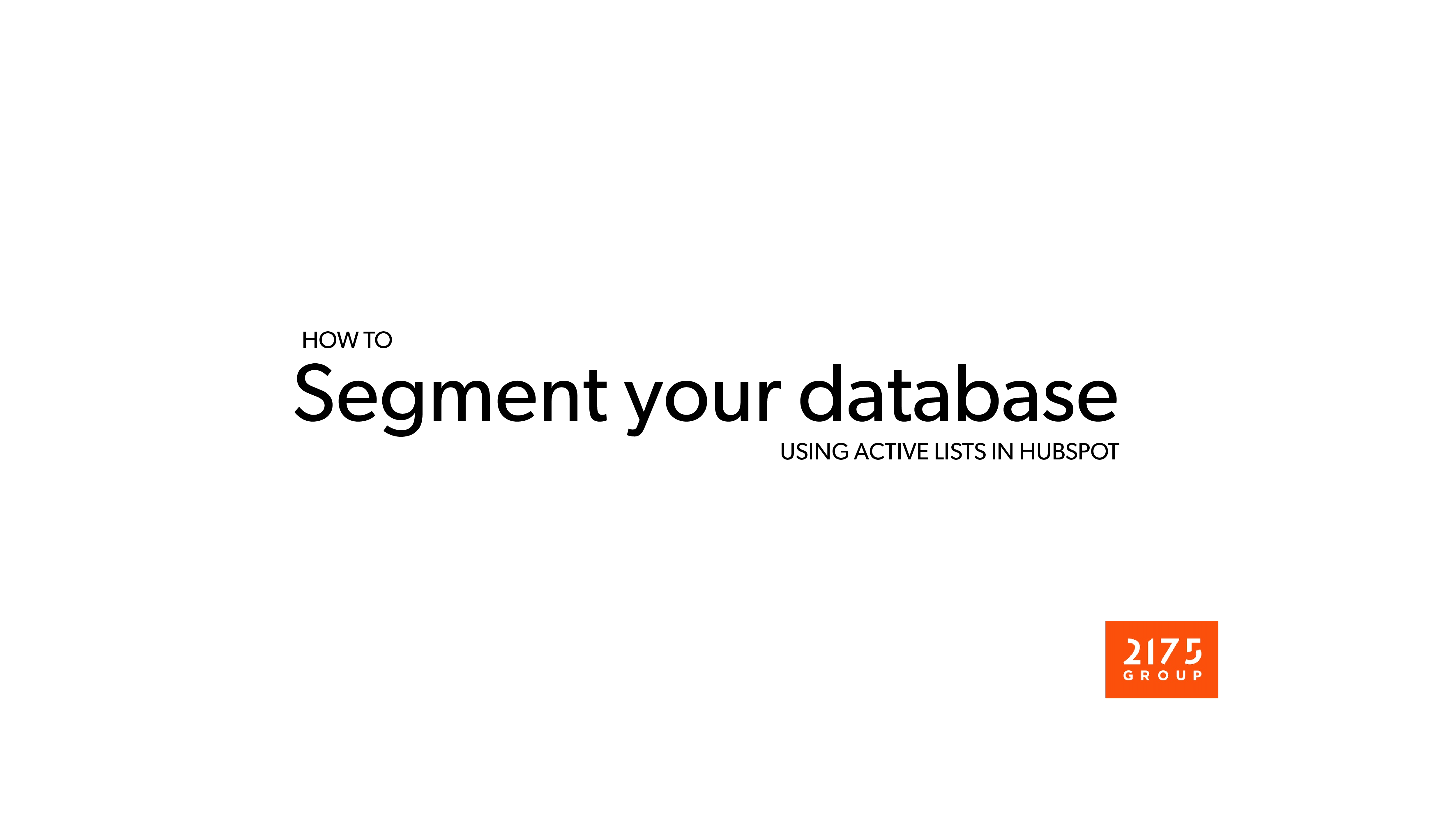
Understanding your audience is one of the first steps to ensuring your marketing campaign will be successful. Good marketing campaigns target particular people, based on their demographics, behavior, and company information, and craft specific messages that will resonate with that audience.
In this post, I'll walk you through how to segment your HubSpot contacts into different groups using active lists. In addition, I'll share some of the more commonly used HubSpot properties for list segmentation.
Get started by logging into HubSpot and clicking on the Contacts dropdown menu. From there, select Lists. On the main lists page, you'll see all of your current lists, including both active and static lists, for contacts and companies. HubSpot also has a tab to filter lists that you may not need anymore if you're coming up on the list limit for your HubSpot subscription.
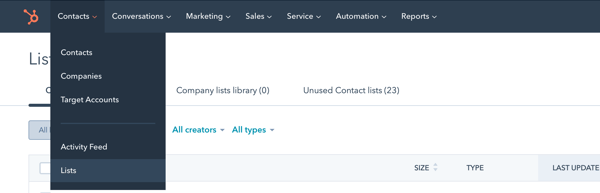
At the top right, click Create list. From here, you can choose to create a list of Contacts or Companies. For this walkthrough, let's choose Contacts.
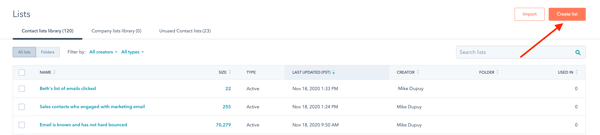
In HubSpot, there are two types of lists you can create: an Active List or a Static List. Here's the difference between the two:
For this exercise, we want to segment our audience based on our contacts' characteristics and behaviors. Select Active List.
Now's the fun part: Being able to filter your contacts so we can enroll them in a tailored marketing campaign. You'll see a list of all the available filters on the left sidebar. HubSpot includes many properties, as well as associated properties for companies and deals, for you to choose from.
When it comes to filtering, there are different types of logic you can use. For definitive things, use the condition is. I typically reserve using is logic for properties that are dropdown select options. For other properties that may not be definitive, you can use things like contains or starts with. An example where contains would be a good logic statement is if you're trying to target contacts with a certain job title. Though titles can be similar, the way contacts may write their title in forms can change. The contains function can help you identify those with a title that has "manager," "director," "vice president," "vp," etc. as well as a function like "marketing," "support," and "engineering."
As you build lists, you'll also notice that you can choose AND logic and OR logic for conditions of your list. If you select AND, the contact must meet all of the criteria that you've specified to be included in the list. If you use OR, the contact must meet one of the criteria you've specified. You can combine these statements to create something like:
Contact owner is Mike Dupuy AND Job title contains Manager AND Job title contains Marketing
OR
Contact owner is Mike Dupuy AND Job title contains director AND Job title contains Support.
Let's test two contacts:
Here is an example list I created to help me prioritize contacts that I should follow up with:
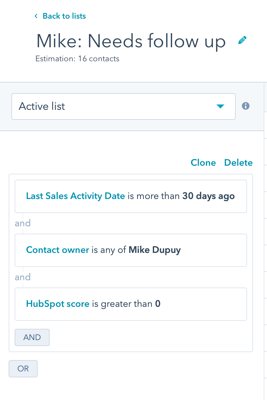
With a good understanding of the filtering criteria and logic, we can start choosing the criteria for the list. Here are some very popular criteria I use to help my clients get started:
There are tons more properties you can choose from, but hopefully this list helps you get started. Once you've built your list, you can move it to a folder to help keep your HubSpot lists organized.
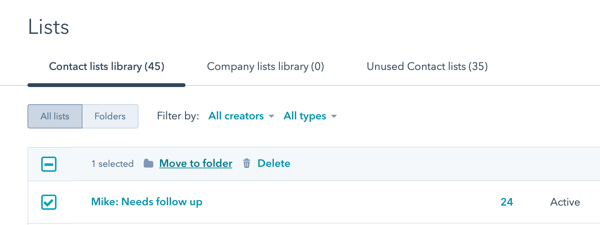
Now that you're a master at creating lists in HubSpot, it's time to start writing the content and workflows for your marketing campaign. What criteria do you find most valuable in segmenting your audience? Share them with us as a comment below.
Apr 5, 2022
Email sequences are a great tool for just about everything sales-related. From prospecting to following up to form...
Nov 9, 2021
If you're a marketer, you're likely creating lists, emails, and workflows on a daily basis. While it may be easy for...
Aug 3, 2021
Today, HubSpot announced that they are introducing a new Starter tier for the CMS Hub. This brings the power of HubSpot...