Guide to sending sales emails with HubSpot Sequences
Email sequences are a great tool for just about everything sales-related. From prospecting to following up to form...
Mike Dupuy • September 16, 2020

The HubSpot and Salesforce integration natively connects a variety of Contact, Company, and Deal properties. However, it starts to get a bit messy when it comes to logging activity in both systems. While HubSpot can log meetings that are scheduled or marketing email engagement in Salesforce (handled by creating new tasks with specific task types for the activities), there isn't an easy way to sync sales emails between the two systems.
In this guide, we'll show you how to configure your HubSpot Sales Extension track emails you send to prospects and customers and log them in both HubSpot and Salesforce. If you haven't already, follow the steps in this blog post to get your HubSpot Sales tools set up first.
If you haven't done so already, you'll need to connect your inbox to HubSpot. To do this, navigate to the Settings menu and click Integrations > Email Integrations. You'll then be prompted to choose your email provider and sign in.
The HubSpot Sales Extension is an add-on that connects that brings HubSpot CRM and Sales functionality right into your email client. This isn't just great for logging and tracking emails, but also lets you instantly see Contact and Company data for your contact and gives you access to Snippets and Templates you've set up inside of HubSpot.
Check out this HubSpot knowledge article to learn how to install the HubSpot Sales Extension for your email client.
For the next step, you'll need to find your personal BCC to Salesforce email address. To find this:
Now, you'll need to add that into your HubSpot Extensions settings. To do that:
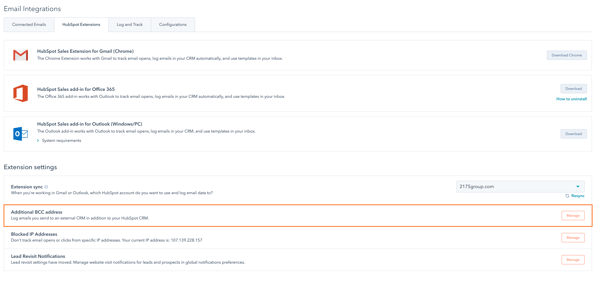
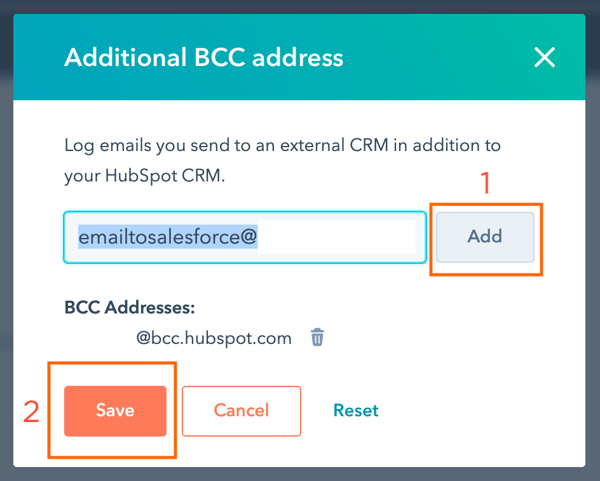
You'll now need to open your email client and verify your extension is working. In this example, I'm using Office 365 (with Google Chrome). Start by composing an email. You should see the HubSpot logo in your composer window. In this example, it's located at the bottom of my email composer window.
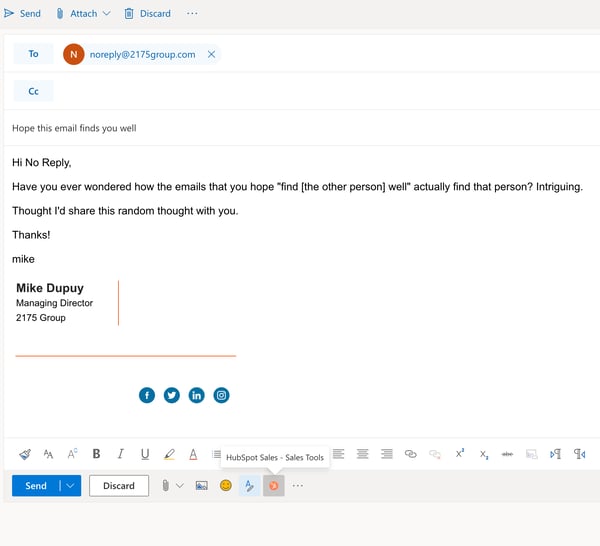
Once you click on the HubSpot Sales icon, you will see a right sidebar pop up with your HubSpot CRM data and Sales tools. This is where you can quickly access Sequences, Templates, Snippets, Documents, and your personalized Meetings link.
Ensure Log this email to HubSpot is checked. If you want to also see if your contact has opened or clicked a link in your email, you can check the Track email opens and clicks box as well. You'll see that now, in the composer window, both the HubSpot BCC email address and Salesforce BCC email address have been added to the BCC line by default.
Note: If you don't see your BCC to Salesforce email address in the BCC line, you may need to close and restart your email client.
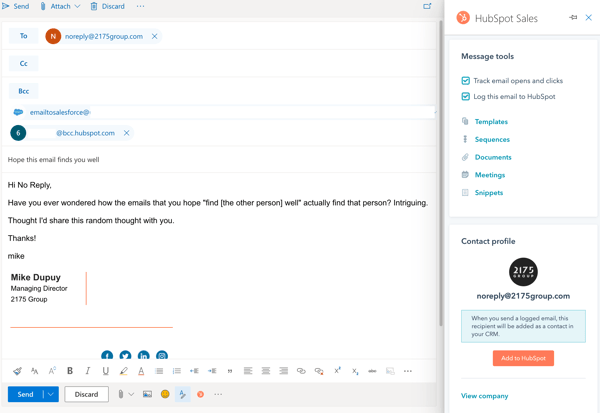
After you send your email, you should instantly receive a confirmation from Salesforce.
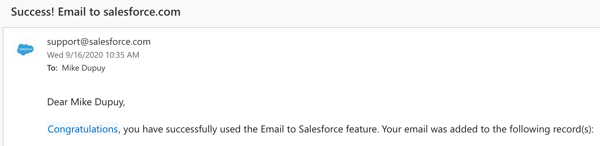
And voilà—now you're set to log email activity in both HubSpot and Salesforce. Check out (and subscribe to) the 2175 Group blog for more marketing tips and tricks.
Apr 5, 2022
Email sequences are a great tool for just about everything sales-related. From prospecting to following up to form...
Nov 9, 2021
If you're a marketer, you're likely creating lists, emails, and workflows on a daily basis. While it may be easy for...
Aug 3, 2021
Today, HubSpot announced that they are introducing a new Starter tier for the CMS Hub. This brings the power of HubSpot...